You can easily migrate your posts from your Squarespace site to Ghost in just a few clicks, using the Squarespace migrator in Ghost Admin.
Run the migration
The Squarespace migrator allows you to quickly import content from your Squarespace site to your Ghost publication. You can access the migrator tool from the Settings → Advanced → Import/Export area of Ghost Admin.
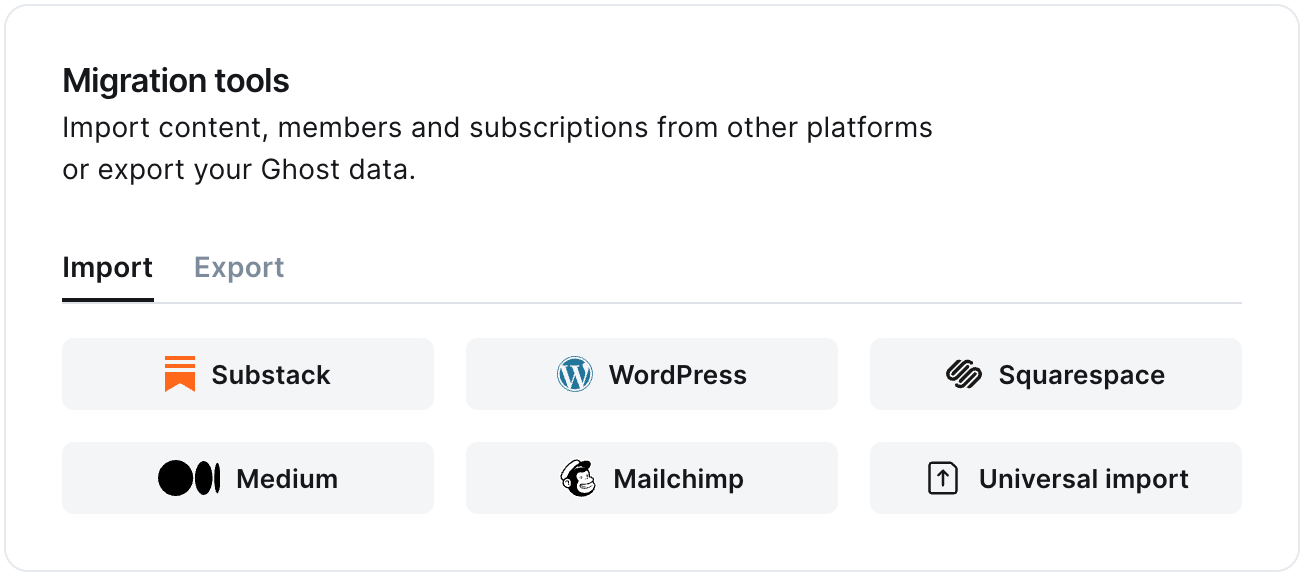
It's helpful to log in to your Squarespace site before running the migration in Ghost Admin.
1. Enter your Squarespace URL
To start the migration process, enter the public URL to your Squarespace site, and click Continue.
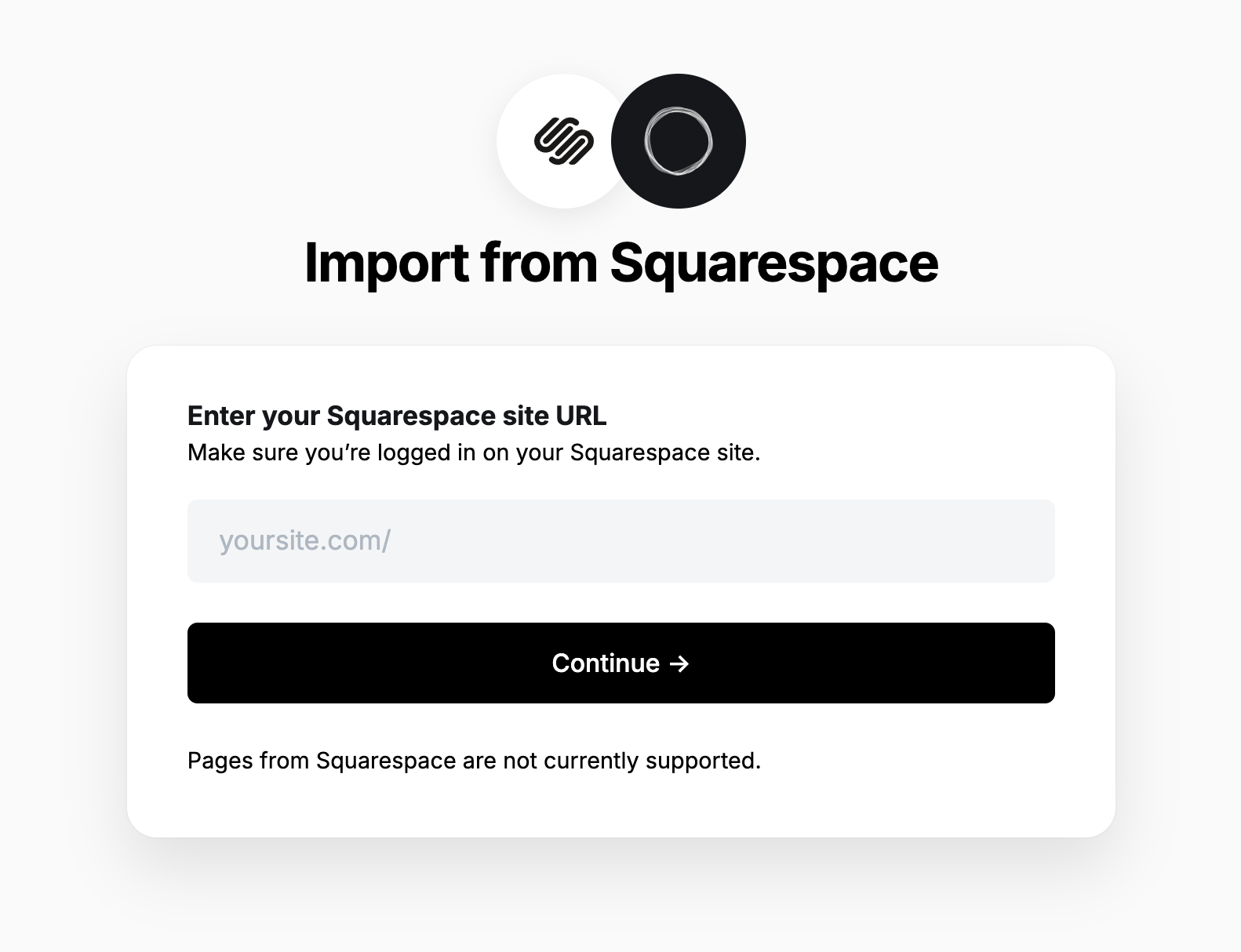
2. Export content
Next, click Open Squarespace settings. If already logged into Squarespace, this will take you directly to the location of your Squarespace site where an export can be generated.
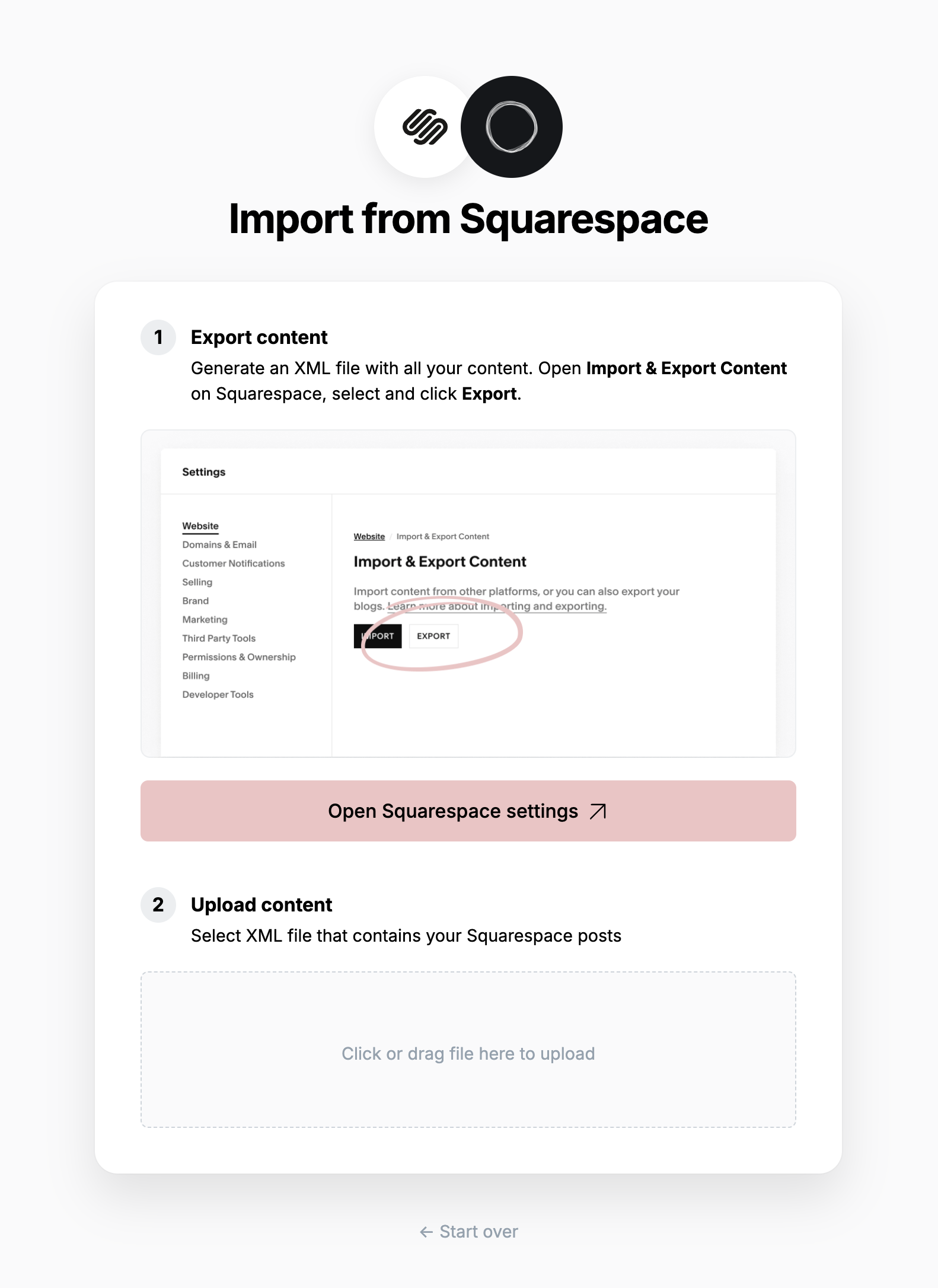
Click Export, which will download an XML file with your content in it.
3. Upload content
Once your export has been downloaded, return to the migrator window in Ghost Admin, and select Click or drag file here to upload, and navigate to the XML file you downloaded from Squarespace, once uploaded click Continue.
If you're unsure of where the file was saved, check your Downloads folder.
4. Review
Ghost will confirm the number of posts and pages that will be imported to your publication. If satisfied, click Import content to begin the import of your data.
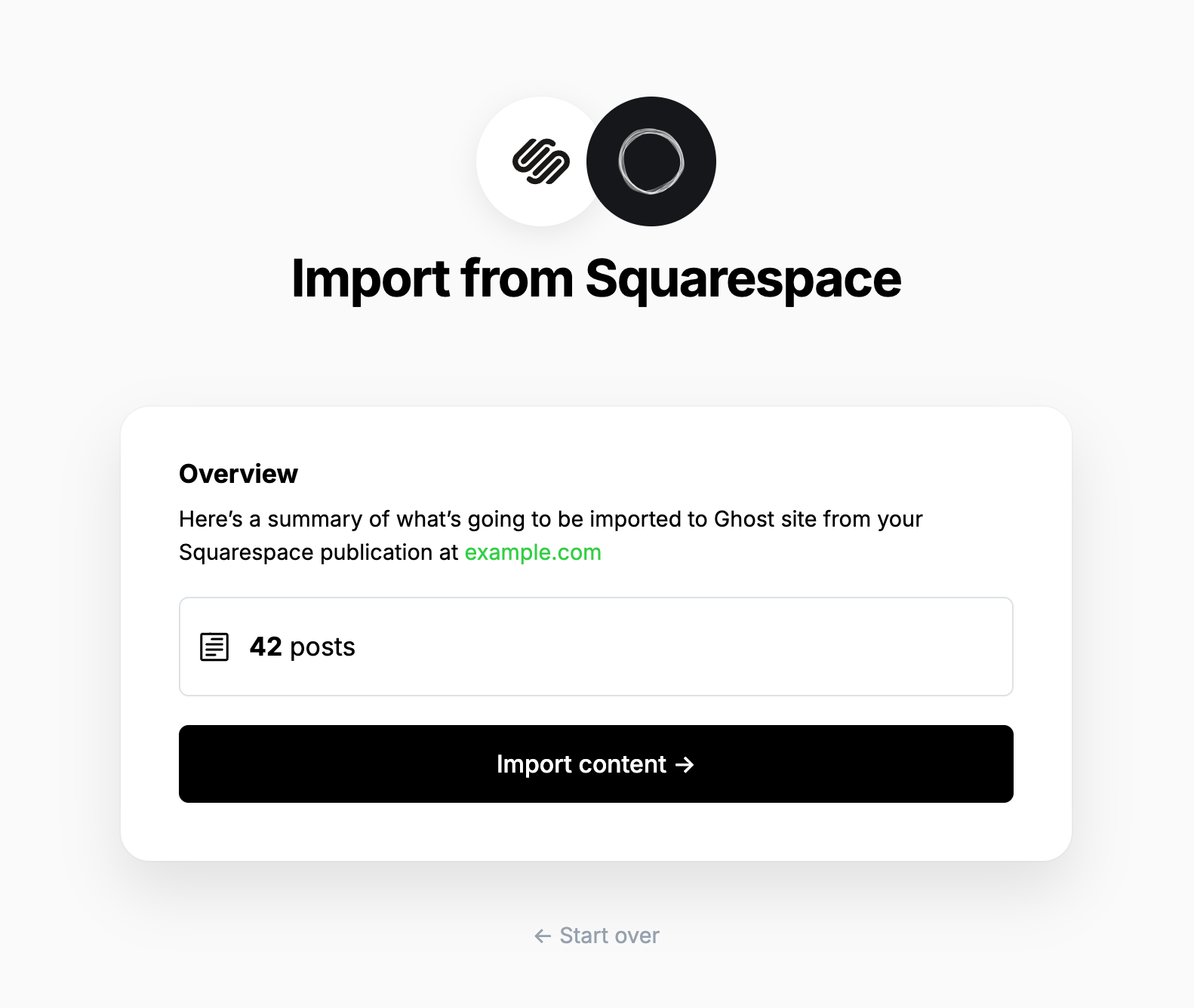
After a few moments, you'll see a confirmation message, confirming that your data was successfully migrated to your Ghost site.
Redirects
You may need to add redirects to ensure backlinks lead to the correct content.
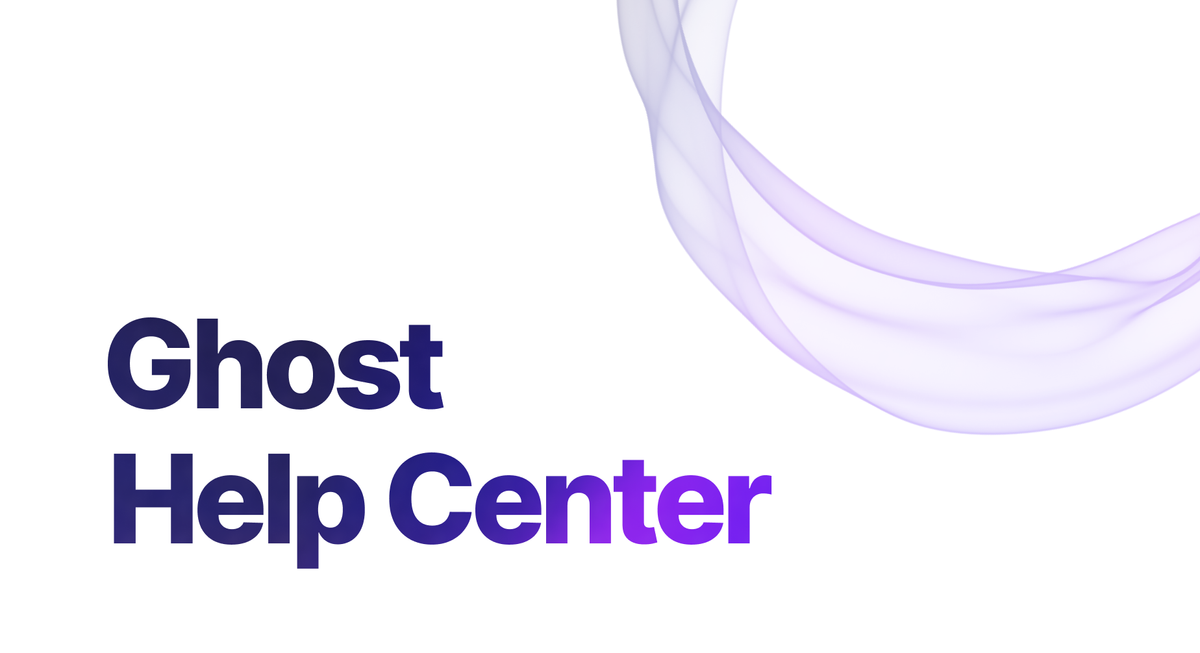
Please refer to this list of the most common redirection rules for Squarespace migrations.
If you encounter issues, and you're a Ghost(Pro) customer, reach out to our support team for further advice, or head to the forum for community support if you're self-hosting.
