Activating a custom domain with your Ghost(Pro) site helps establish your professional brand, and makes your site more memorable for readers.
You can connect a custom domain purchased from Squarespace to your Ghost(Pro) publication by creating DNS records within your Squarespace account. Once activated, an SSL certificate will be provisioned for your domain, and renewed each year automatically.
If you own a domain through Squarespace, the following steps below will help explain how you can map your domain to your Ghost(Pro) publication.
Step 1: Access Domain DNS Settings
The first step to activating your custom domain with your site is to sign in to your Squarespace account.
Once logged in click Domains, and select the domain you’d like to configure with your Ghost(Pro) site, then click Edit DNS from the domain dashboard to access your DNS records for the domain.
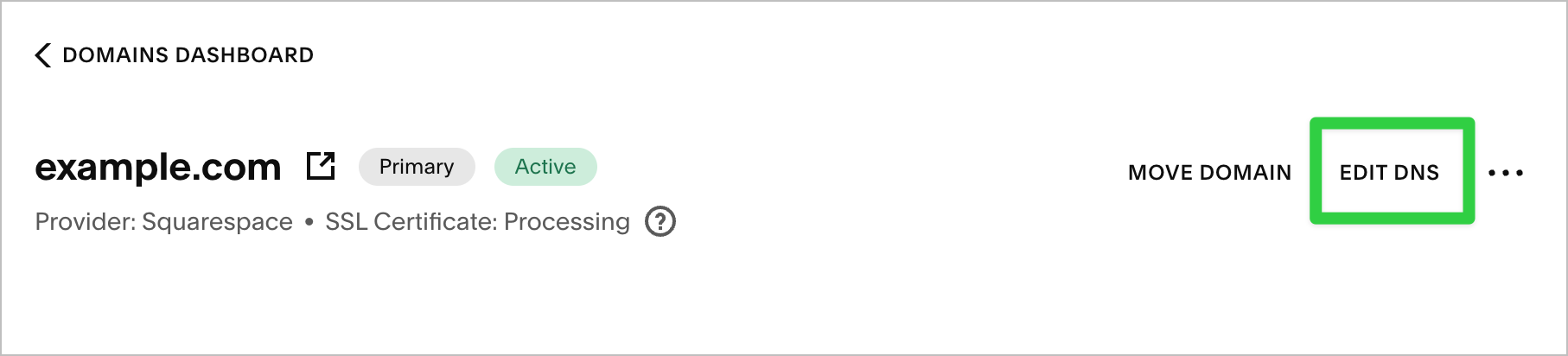
Step 2: Create DNS Records
In the DNS Settings area of your Squarespace account, you'll want to make sure there aren't any Squarespace defaults set. If you don't intend to also host a site with Squarespace, then you will need to delete those first.
Once that's done, you can click on the Add Record button in the Custom Records area, to create a new DNS record.
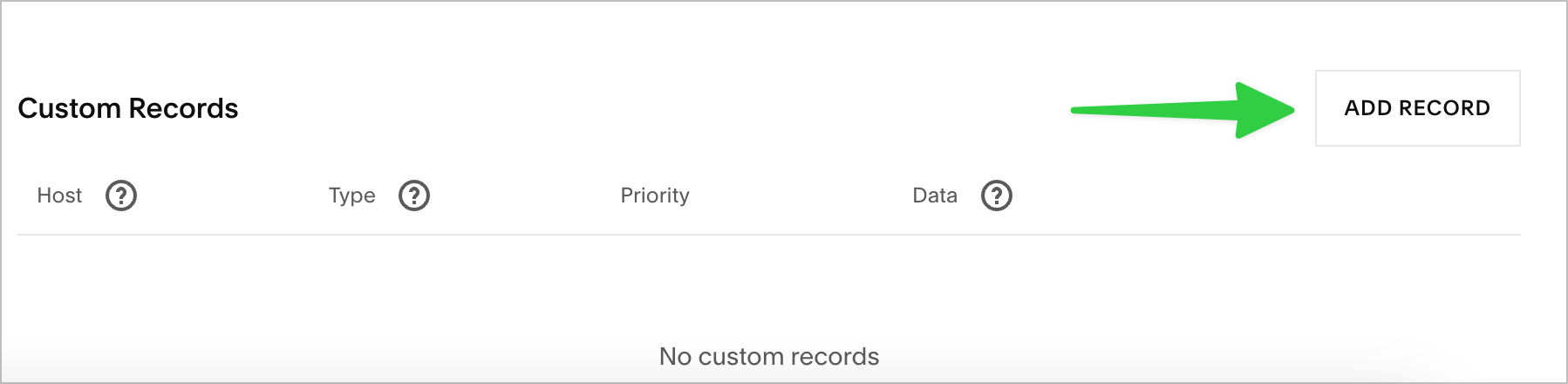
You will need to create the following two DNS Records:
| Subdomain DNS Configuration | |||
|---|---|---|---|
| Record Type | Host | Value | |
| CNAME | www | [subdomain].ghost.io | |
| A | @ | 178.128.137.126 |
Note: The A record will automatically redirect the http and https root domain to the subdomain you configure.
Step 3: Activate the Custom Domain
Login to your publication's Ghost Admin area, and go to the Ghost(Pro) > Domain settings.
Click Setup, and enter your custom domain into the custom domain field, then click Activate, to activate your custom domain.