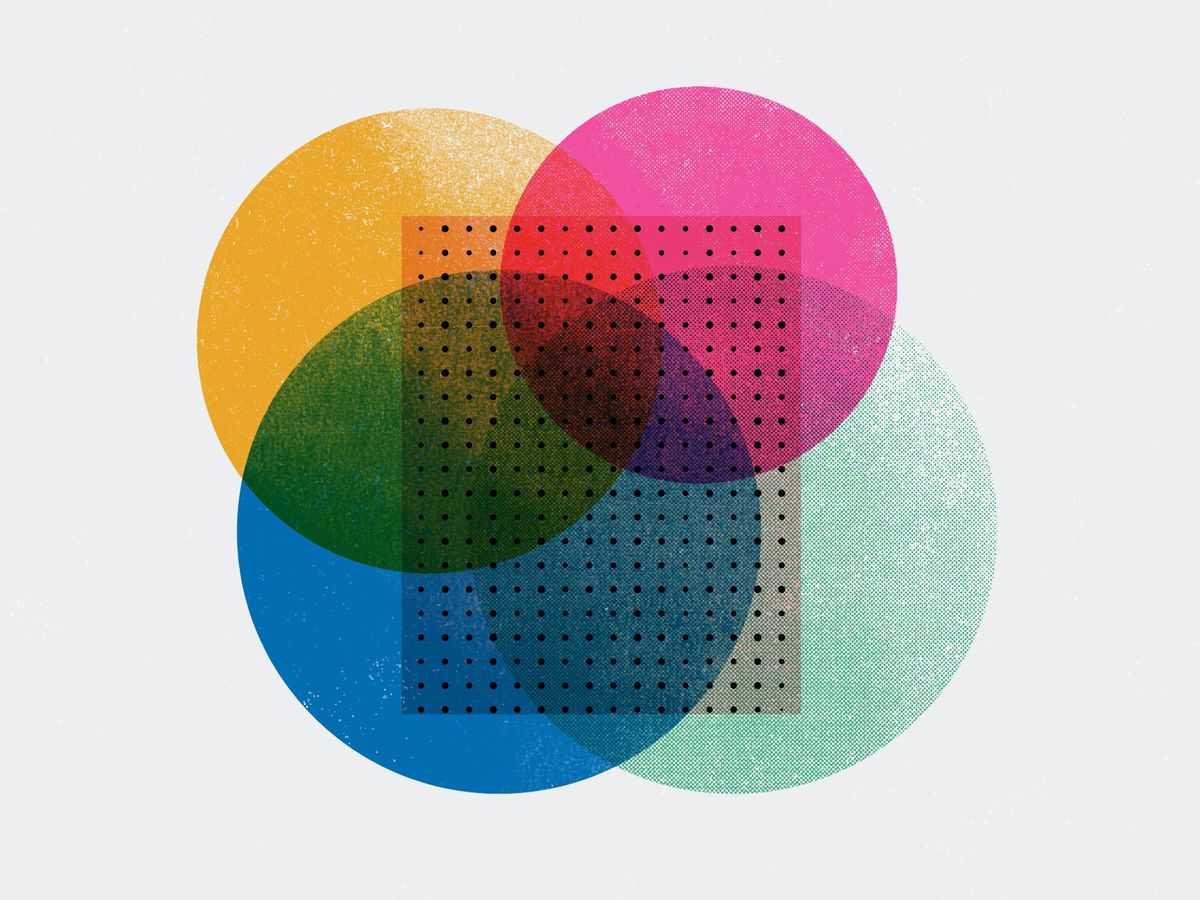
Open a theme in a code editor
As the saying goes, use the right tool for the job. If you're editing the code of a Ghost theme that means using a code editor. Follow our tutorial to learn how to open a theme.
Using a code editor makes customizing your Ghost theme a much more enjoyable experience. It provides creature comforts like line numbers, syntax highlighting, automatic formatting, error checking, and much more.
Open a Ghost theme in VS Code
Download and install VS Code. Then, to open a theme in VS Code, unzip the theme and go to File → Open Folder. Choose the theme folder and click Open.
You can also drag the folder from the Desktop or file system directly into VS Code.
Command-line shortcut
With VS Code, you can quickly open a theme (or any folder) right from the command line.
Run code . from the theme folder to open the theme in the code editor.
Summary
Now that you know how to open a theme in a code editor, the world is your oyster – at least in terms of making beautiful themes 💅
If you're looking to get serious about theme development, you'll want to check out our tutorials on installing Ghost locally and uploading and downloading a theme.
Whatever you get up to, come chat about it with the Ghost community – we're a fun bunch who love to talk about all things Ghost.








